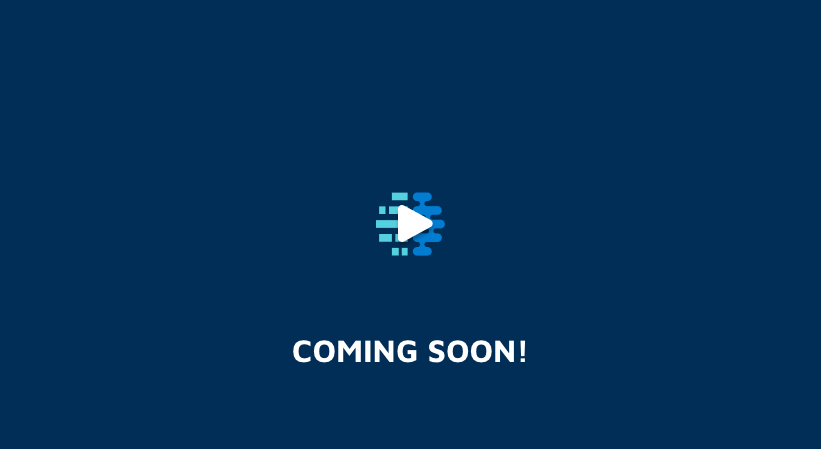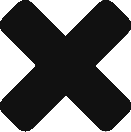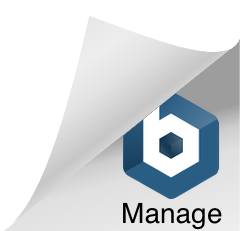Resources
-
 Whitepapers
Whitepapers -
 Learning
Learning -
 FAQ's
FAQ's
Whitepapers
Read our whitepapers on business intelligences and analytics

Guided Analytics – Linking Data Objects
Building dashboards and storyboards is as much an art as a science.
Coming Soon

Visualization vs. Analytics – What’s the difference?
Visualization tools have become ubiquitous, but the net value creation with these tools is unclear.
Coming Soon

Ten best practices for building dashboard
Analytics and data analysis almost invariably results in more questions.
Coming Soon
Learning
Online videos for key subject areas

Are you using a published storyboard or report? Learn more about various features and functionality to explore your data.

Are you producing content that will be published to other users (“Consumers”) on a frequent basis using Dhi Explorer Learn how to prepare, analyze, and share your data.

Are there specific governance functions you’re interested in? Learn how to define core KPIs, set user access and domain access rights.

Are there specific “why” questions for key KPIs that you want to enable? Learn how to specify the parameters that drive deep-dive analytics.
Explore-Producer
1. Getting Started2. Creating a Report3. Creating Hierarchies, Lists, Groups, etc.4. Time Filters, User Filters, and Hyperlinking5. Advanced KPI Calculations6. Charts-Getting Started & Bar7. Charts-Clustered Bars, Line, & Combo8. Charts-Gauge, Target, & Tile9. Charts-Pie, Year-Over-Year, X-Y, & Bubble10. Charts-Tree and Geographic Mapping11. Creating a Storyboard12. Data Sets Functions (DSF)13. Publishing, Scheduling, Exporting, & Context Filters
Governor/Admin
FAQ's
Check-out frequently asked questions
- If the user is not in an active state, he cannot login.
- The account may have been locked due to invalid login attempts, please contact the administrator.
- The User should log in with a valid username and password.
- In the home page, from User Info options, select change password.
- Provide the current password and new password and Submit
- Based on the context filters of the user, you may not have access to data.
- Check if the domain is accessible and you have access to the domain. Please contact the administrator.
- If the user is not the owner of the report/storyboard, he can only do save as and cannot save the report.
- If there are mandatory user filters configured in the report/storyboard, please select the user filters.
- For any other issue, please contact the administrator.
- Check if you have access to specific measures, the report might not display those data columns.
- Some measures which cannot be computed will be removed from the response. Hence such columns will not be displayed.
- If the measure is hidden from the display using hide attribute values, that measure will not be displayed.
- Menu functions are available based on the role and permissions provided. Some features are specific to the license purchased.
- The producer can lock some actions on the published report/storyboard, and the user will not be able to access the locked menu functions.
- Please contact your administrator for more information.
- Publish option is based on the user role. Consumer role users will not be able to publish the reports.
- Published assets are not the owner reports. Hence published assets cannot be moved from publish folder
- The user should have access to the domain and domain must be accessible.
- Filter attribute values will depend on the context filter of the users.
- Contact admin to check what context filters the user has on respective domain attributes.
- In general, what users see is controlled by what access they have. This data access is set with context filters.
- Producers have a privilege to specify publish locks to a specific report.
- The producer can select the “Use My Context Filters” option from publishing locks to allow users to see all the data that the producer has access to.
- A report with this option will allow the non-owner to view all the data that the published user has access to.
- Notifications are the means to know the status of the scheduled assets.
- Any success or failure will be notified as a notification.
- All the notifications can also be viewed from the notification tile from the home page.
- Forms ( Username & password)
- Active Directory
- Single sign on (SSO) using SAML 2.0 protocol.
- If the User is a consumer, reports by default will be in preview mode.
- Clicking on Preview Icon, users can navigate to designer mode with edit options based on role and permissions.
FAQ's
Check-out frequently asked questions by module
Login
Coming Soon
Coming Soon
Coming Soon
Coming Soon
Coming Soon
Reports
Coming Soon
Export
Coming Soon
Storyboards
Coming Soon